Viestit ja Chat
Kommunikaatio
Moninpelissä kommunikaatio on avainasemassa. Käytä viestijärjestelmää keskustellaksesi muiden pelaajien kanssa, tai juttele suoraa käyttäen chattia. Voit myös liittyä keskusteluihin pelifoorumilla. Muista kuitenkin käytöstavat.
Viestijärjestelmä
Mobiiliapp'ssa pääset viestijärjestelmään suoraan oikean puolen painikkeesta.
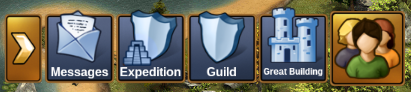
Selaimella löydät viestijärjestelmän vasemman alareunan painikkeista.
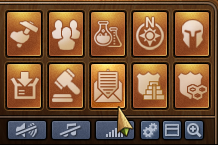
Kun saat uuden viestin, ikoni välkkyy. Avaa viestikeskus niin voit lukea saamasi viestin.
When you open the Message Center you will see three folders. The Message Center can be divided into three categories. The guild category, the social category, and the official category. Each category has its own message folder.
In the social category, you can create conversations with other players, be it friends, neighbors, or someone you just met.
When you have a conversation that you would like to follow more closely, you can click on the ![]() yellow star on the right side of the message, or click on "Mark as Favorite" when you are in the message window.
yellow star on the right side of the message, or click on "Mark as Favorite" when you are in the message window.

By clicking on "#Favorites" you will see all of the conversations that you marked as favorite. You also have the option to hide a conversation, this will hide them from your social category and you won't get any notifications when a player sends a message in that conversation. But you can still view the conversation by clicking on "#Hidden".
In the top left corner you will notice a small button - clicking on this will give you several options
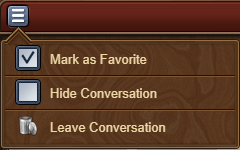
In the guild category you can find all your guild conversations. At the top you have the main guild conversation that is automatically created when you create a guild. You can add new conversation by clicking on the "New" button on the top right of your screen. After you fill out your topic name and Message, click on "create message" to create a message shared by all the guild members. All guild conversations will be automatically updated when a member joins or leaves your guild. The guild category has an extra "#Important" tab that shows all messages that one of the guild leadership marked as important

Last but not least, you can find all official announcements or system messages in the official category. In this category we share you all the latest updates about Forge of Empires. You can also find game messages such as League Results in this category.
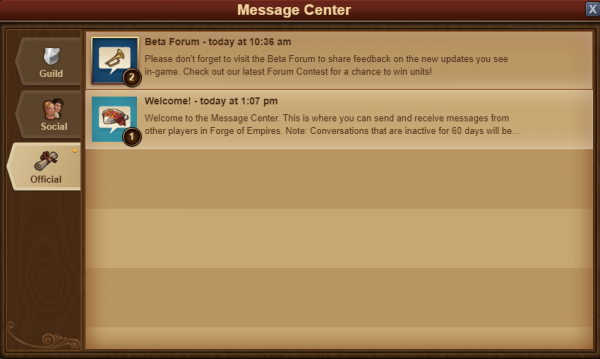
Additionally, whenever you have a conversation where all participants have left, the message will be shown with a white flag and 'Aborted Message' as a title. You can leave conversations by clicking the red trash can icon. Please note once you leave a conversation you will no longer receive any of the message in it.
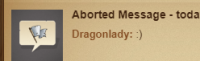
Viestien luonti
Lähettääksesi viestin toiselle pelaajalle, sinun pitää avata "Uusi viesti" - välilehti viestikeskuksessa.
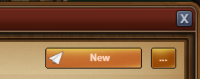
By clicken Edit, to the right in the new message window, you will have the option to input other player names. Once you start typing a name, you will see a list of suggestions from your neighbors, guild mates, or friends, that match that name. Clicking on the name will add them as a recipient of your message. When you are done adding people to the message, click on the green Save button, and the Recipients list will be shown to the right of your message window.

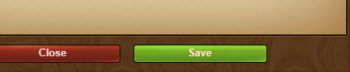
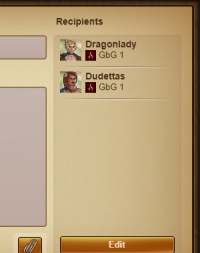
If you have the 'notifier' permission rights in your guild, you will also have an 'Add All Guild Members' button. When you have added at least 2 players to a conversation, you will also be able to type in a name for it.
It is a similar case with the mobile applications for the game. Once you have entered the message center, simply click on the New message button, and the rest will be the same as the pc edition.
Message Attachments
If you would like to link a player to a great building or a trade offer, message attachments can be used to embed these directly in messages you send. To use this function, simply press the paperclip button in the message window.
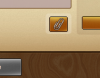
Once clicked, you have the option of selecting either one of your Great Buildings or one of your trade offers to send to the player.

Once you click "send", the attachments are sent in a seperate message. This also works with group and guild messaging!

Options in Messages
If you've thought there are various situations where we would want to interact with a player directly from a message, rest assured you can do that!

By clicking on the avatar of a player within a message, you will find the options to:
- Visit their city;
- To add them as a friend;
- To write a private message directly to them;
- To ignore them, making it impossible for either of you to send messages to each other - to revert this you can click on the player and choose 'unignore' or you can send them a message;
- To report them to the moderating team if you believe there is a breach of the game rules.
In the top left corner you will once again find a small button. By clicking this you will be able to leave a conversation, to find out more information about a conversation - like a list of participants, or to return to the main message center window.
Chat
Chat ei liity viestikeskukseen, vaan se löytyy pelin oikeasta yläreunasta. Chat on tällä hetkellä saatavilla vain pelin selainversiossa. Alareunassa on kaksi painiketta, joilla voit pienentää ja kasvattaa chatin kokoa.

Chatin avulla voit keskustella pelaajien kanssa reaaliaikaisesti. Chatissa on kolme eri välilehteä, joista jokainen on oma chattinsa:
- Globaali Chat. Täällä on kaikki maailman pelaajat
- Kiltachat. Tämä chat on kiltasi jäsenille
- Naapurostochat. Tässä chatissa on kaikki naapurisi.
Jos klikkaa pelaajan nimeä, sinulle aukeaa eri valintoja:
- Ilmianto
- Vierailu
- Lisää ystäväksi
- Mykistä
- Kuiskaa
Kiltafoorumi
Voit myös keskustella kiltalaistesi kanssa kiltafoorumilla. Foorumi on saatavilla vain pelin selainversiossa. Pääset kiltafoorumille pelin alareunasta, painikkeesta jossa on kilpi ja keskusteluikoni.

Kiltafoorumi on saatavilla vain killan jäsenille. Voit kuitenkin jakaa osan siitä toisen killan kanssa. Voit myös luoda piilotettuja foorumialueita, jonne pääsevät vain luotetut jäsenet. Tämä paikka on sopiva kokoontumispaikka killan johdolle.
Killan jäsenet, joilla on moderaattorin oikeudet kiltafoorumille, vastaavat foorumin ylläpidosta.
Yleinen foorumi
Yleisellä foorumilla voit keskustella kaikkien muiden kanssa. Sieltä löydät oppaat ja tiedotteet. Selainversiossa foorumille on oma painike pelin vasemmassa alanurkassa.
