Viestit ja Chat
Kommunikaatio
Moninpelissä kommunikaatio on avainasemassa. Käytä viestijärjestelmää keskustellaksesi muiden pelaajien kanssa, tai juttele suoraa käyttäen chattia. Voit myös liittyä keskusteluihin pelifoorumilla. Muista kuitenkin käytöstavat.
Viestijärjestelmä
Mobiiliapp'ssa pääset viestijärjestelmään suoraan oikean puolen painikkeesta.
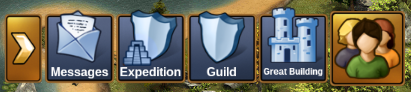
Selaimella löydät viestijärjestelmän vasemman alareunan painikkeista.
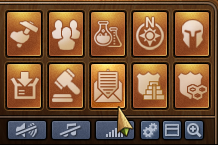
Kun saat uuden viestin, ikoni välkkyy. Avaa viestikeskus niin voit lukea saamasi viestin.

Viestejä on kolmentyyppisiä.
- Kiltaviesti. Siinä on killan nimi ja lippu ja se näytetään aina ylimpänä. Se päivitetään automaattisesti sisältämään kaikki killan sen hetkiset jäsenet.
- Ryhmäviesti. Mikä tahansa viesti, jolla on yli 3 osanottajaa. Viestillä voi myös olla aihe.
- Henkilökohtainen viesti. Viesti kahden eri pelaajan välillä.
Lisäksi, jos sinulla on keskustelu, josta kaikki kumppanit ovat lähteneet, viesti näkyy valkoisen lipun kera. Voit lähteä keskustelusta klikkaamalla punaista roskakori-ikonia. Huomaa ettet saa enää keskustelun uusia viestejä, jos lähdet siitä.
Vasemmassa yläreunassa on pieni painike. Tästä klikkaamalla voit merkitä kaikki viestit luetuiksi tai lähteä kaikista keskusteluista.
Viestien luonti
Lähettääksesi viestin toiselle pelaajalle, sinun pitää avata "Uusi viesti" - välilehti viestikeskuksessa.

Voit antaa pelaajien nimet. Peli ehdottaa sinulle pelaajien nimiä tutuista pelaajista sitä mukaa kuin kirjoitat. "Lisää" - painikkeen painaminen lisää pelaajan vastaanottajaksi.
Jos sinulla on killassasi ilmoittajan oikeudet, voit myös lisätä kaikki killan jäsenet. Jos keskustelussa on ainakin 2 jäsentä, voit myös antaa keskustelulle nimen.
Mobiili-app toimii samalla melkein samalla tavalla.

Ainoa ero on että joudut napauttamaan "lisää vastaanottajia" painiketta valitaksesi vastaanottajat.

You can see a drop-down menu which will allow you to switch between the various groups of players you're connected with. Then simply scroll down till you find who you're looking for and check the box to the right of their username. If you do not want to scroll through the list you can starting inputting letters in the search bar at the top for a faster result. You can select multiple players at once to create a group message - simply tap on 'Add Selected' once you've checked the boxes for the player(s) you wish to contact.
Options in Messages
If you've thought there are various situations where we would want to interact with a player directly from a message, rest assured you can do that!

By clicking on the avatar of a player within a message, you will find the options to:
- Visit their city;
- To add them as a friend;
- To write a private message directly to them;
- To ignore them, making it impossible for either of you to send messages to each other - to revert this you can click on the player and choose 'unignore' or you can send them a message;
- To report them to the moderating team if you believe there is a breach of the game rules.
In the top left corner you will once again find a small button. By clicking this you will be able to leave a conversation, to find out more information about a conversation - like a list of participants, or to return to the main message center window.
Chat
The chat is not related to the messaging center, and can be located in the top right corner of the game screen. It is currently only available on the browser version of the game. There are two buttons at the bottom of it, which allow you to minimize or expand the window.

With the chat function you can communicate with other players live! There are three tabs found in the top left corner, which correspond to 3 different chats:
- Global Chat. This includes all players in this world;
- Guild Chat. This is a chat solely for the players in your guild;
- Neighborhood chat. This chat is for all the players in your neighborhood.
If you click on a player's name in chat you will get some options:
- To report them (and their text in chat) to the moderating team;
- To visit their city;
- To add them as a friend;
- To 'ignore' them - you will no longer be able to read the messages they post in chat;
- To send them a 'whisper' - a private chat between you and that player.
Guild Forum
You also have the ability to create and participate in discussion threads in your very own guild forum! The guild forum at this time is available only for the browser version of the game. It can be accessed from the 'Global' main menu. The guild forum button is the third button, the one with a shield and a discussion icon.

The guild forum is accessible only to members of the guild. However, you also have the possibility to create forum areas shared with another guild. Additionally you can create 'hidden' forum areas which will only be visible to those in your guild who have the 'trusted' permission rights. It's the perfect meeting place for guild founders and leaders! Plus you have the option to add polls to threads, if you ever want to put decisions to a vote.
While everyone in the guild can create new threads and post replies, the managing of the guild forum (closing threads, creating new forum sections, changing status from normal to 'hidden', etc.) is limited to those in the guild who have the 'moderator' permission rights, which is always the case for guild leaders and founders.
Forum
The forum has a large number of guides and discussions. On the browser version of the game you can easily reach it by clicking on the 'Global' menu button, then click on the 'Open Forum' button (it is last among the global buttons).
